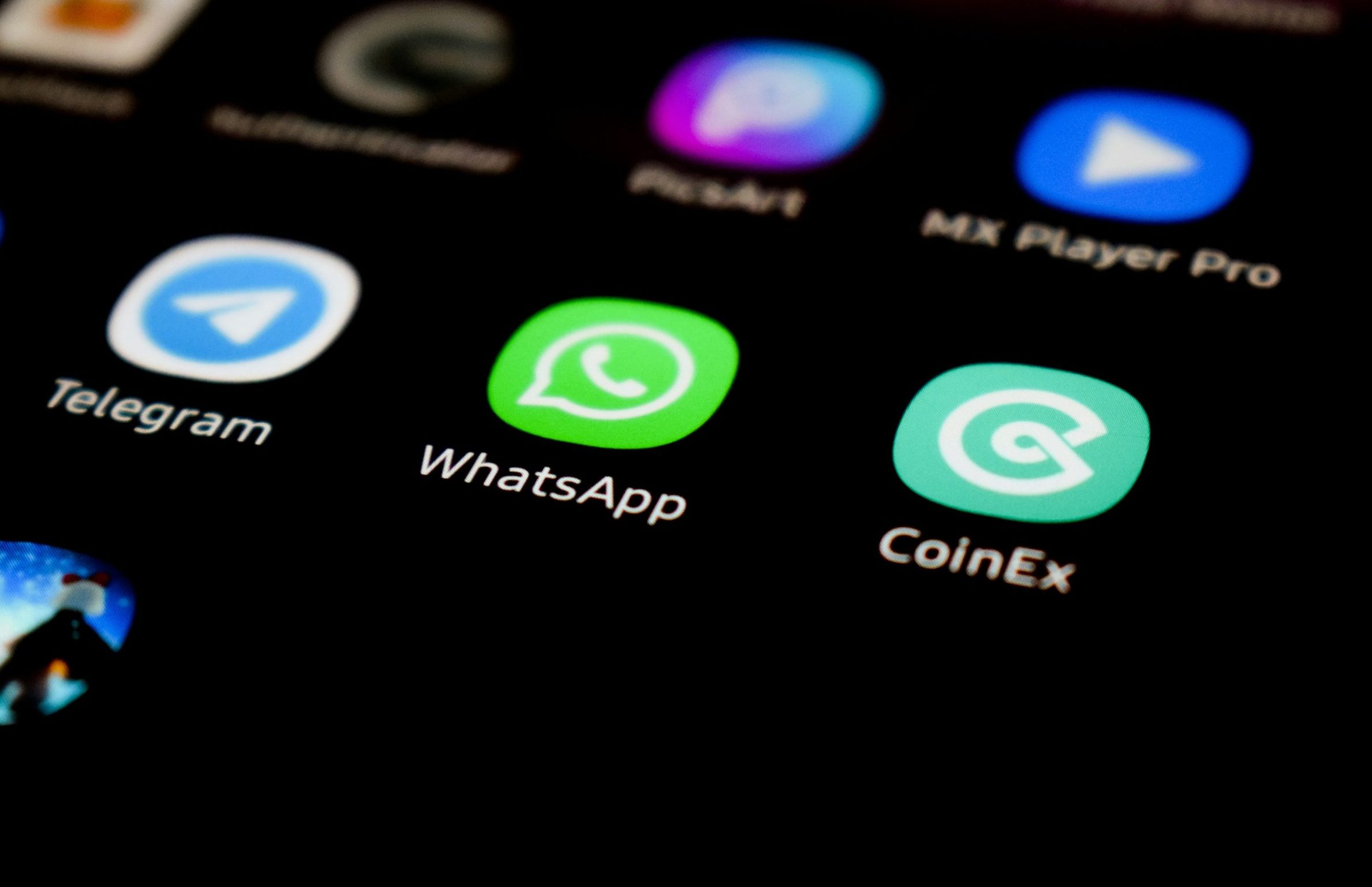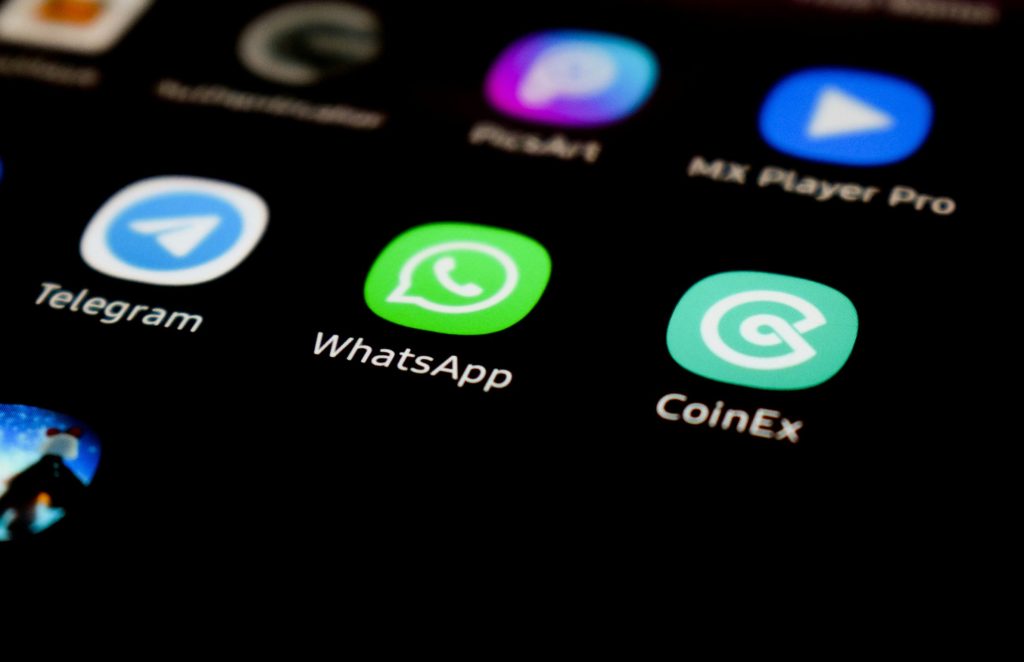
WhatsApp has evolved significantly in the past few years, introducing features that make it easier to stay connected across all your devices. One of the most requested features—using the same WhatsApp number on multiple devices—is now possible. Whether you own multiple smartphones, tablets, or even a PC, this guide will show you exactly how to set it up, troubleshoot issues, and use it effectively in 2025.
Why Use One WhatsApp Number on Multiple Devices?
Many users juggle between devices for work, travel, and personal use. Being able to use one number across multiple devices means:
- Seamless communication – Access your chats anywhere without logging out.
- Better productivity – Switch devices effortlessly without missing messages.
- Flexibility – Use WhatsApp on a spare phone or tablet without relying solely on your primary device.
How Does WhatsApp Multi-Device Work in 2025?
WhatsApp’s multi-device feature allows you to link up to four additional devices to your primary account, including smartphones, tablets, Windows PCs, and Macs. Each device can send and receive messages independently, even if your main phone is offline.
This works because WhatsApp now uses end-to-end encryption across all linked devices. Your messages, calls, and media remain private, and your account stays secure.
What You’ll Need
- A primary smartphone with your WhatsApp number.
- Latest version of WhatsApp installed on all devices.
- A stable internet connection on each device.
- QR code scanning capability for initial setup.
Step 1: Update WhatsApp on All Devices
Before linking, make sure your WhatsApp is up to date:
- Go to Google Play Store or Apple App Store.
- Search for WhatsApp and tap Update.
- Repeat on all secondary devices.
Step 2: Enable Multi-Device Mode on Your Primary Phone
- Open WhatsApp on your main smartphone.
- Tap Menu (three dots) > Linked Devices.
- Select Link a New Device.
- Use your phone to scan the QR code displayed on your secondary device.
Your device is now linked, and your chats will sync automatically.
Step 3: Add WhatsApp to a Secondary Smartphone or Tablet
- Install WhatsApp on your secondary device.
- Open the app and tap Link to Existing Account instead of entering your phone number.
- A QR code will appear.
- Use your primary phone to scan this QR code.
Within seconds, your account will be active on the second device.
Step 4: Link WhatsApp to Your PC or Mac
- Open web.whatsapp.com or download the WhatsApp Desktop app.
- A QR code will appear on your screen.
- On your primary phone, go to Menu > Linked Devices > Link a New Device.
- Scan the QR code with your phone.
Your WhatsApp chats will load, and you can now use WhatsApp on your computer.
Tips for Smooth Multi-Device Experience
- Keep devices online periodically – If a linked device stays offline for over 14 days, it will be unlinked automatically.
- Enable notifications on all devices so you never miss important messages.
- Use backups – Enable chat backup in Settings > Chats > Chat backup to keep your data safe.
- Secure your account – Use two-step verification in Settings > Account > Two-step verification.
Troubleshooting Common Issues
1. Linked Device Not Syncing
- Check your internet connection on both devices.
- Log out and relink the device.
2. QR Code Not Scanning
- Clean your camera lens and ensure proper lighting.
- Update WhatsApp on both devices.
3. Messages Missing on Secondary Devices
- Ensure all devices are running the latest WhatsApp version.
- Manually refresh by pulling down on the chat list.
Can I Use WhatsApp Without My Main Phone Online?
Yes! Linked devices continue to work even if your primary phone is switched off or disconnected, thanks to WhatsApp’s independent encryption architecture.
Security and Privacy
- All linked devices have end-to-end encryption.
- You can view all active sessions under Linked Devices and log out remotely.
- If you lose a linked device, immediately remove it from your account.
Final Thoughts
Using the same WhatsApp number on multiple devices has finally become a reality in 2025, making communication more seamless and efficient. Whether you’re switching between phones, working on your computer, or checking messages on your tablet, staying connected has never been easier.
Keep your apps updated, maintain strong security settings, and enjoy the convenience of WhatsApp’s multi-device ecosystem.
liked this? Read more article
- How to Record WhatsApp Calls on Android and iPhone
- How to Fix “No Internet Connection” on Android (2025 Guide)
- How Creators Are Making Money with AI Tools in 2025
Photo by lonely blue on Unsplash